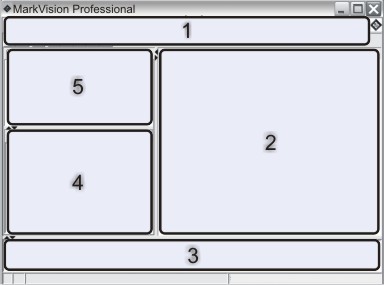802.1x | Configure 802.1x authentication settings for a selected device. |
About | View MVP version information. |
Add Devices | Search networks and add devices. |
Address Information | View network identification information about devices |
Administrative Settings | Configure MVP server-level settings and change settings for device discovery, naming, and communication. |
AppleTalk | View or modify AppleTalk network settings. |
Application Links | Configure external applications to launch from MVP. |
Asset Tracking | View information with device inventory relevance for selected devices. |
Bookmark Management | Create, save, and edit printer bookmarks in a printer permanent memory. |
Code Levels | View firmware code levels for selected devices. |
Color Samples | Print color samples and conversion tables for settings such as sRGB Display, US CMYK, and Euro CMYK, among others. |
Configuration Page | View select settings for a device (including scanner configuration and paper prompt settings, among many others.) Users can also save an XML-based list of these settings. |
Configure | Configure settings for certain forms printers. |
Configure Top-of-Form Unit | Configure settings for the Top-of-Form Unit on certain forms printers. The Top-of-Form Unit sets the first line of print on continuous forms and cut forms. |
Contact Name and Location | Set the contact name and location for the person responsible for a device. |
Create Windows Print Objects | Create a Windows print object (queue) or a remote host computer. |
Custom Background Image | Load an image to use in the background on the home screen of the device. |
Custom Media - Custom Paper Name | View or modify custom paper names. |
Custom Media - Custom Paper Type | View or modify custom paper type settings. |
Custom Media - Paper Loading | View or modify paper loading settings. |
Custom Media - Paper Texture | View or modify custom texture settings. |
Custom Media - Paper Type Bin | View or modify custom paper bin settings. |
Custom Media - Paper Weight | View or modify custom paper weight settings. |
Custom Tables - Create/Manage | Configure and export tables of device information. |
Custom Views - Create/Manage | Create custom views with multiple pieces of information. |
Delete Security Audit Log | Delete the Security Audit Log, which tracks security-related events on a selected device. |
Device Discovery Profiles | Create discovery profiles to search attached networks and add discovered devices to MVP. |
Device Discovery Results | Display device discovery results based on specific discovery profiles. |
Device Overview | View a table of general information about selected devices. |
Device Policies - Apply | Apply created policies to selected devices to enforce settings. |
Device Policy - Check Device Conformance | Determine if selected devices are conforming to device policies. |
Device Policies - Create/Manage | Manage a list of device policies to quickly configure or edit device settings (such as print quality), or enforce those settings. |
Diagnostics Page | View and/or save a list of diagnostics settings for a selected device. |
Displayed Information | Specify the information displayed in the General Settings menu on a supported device. |
Drivers and Utilities (On the Web) | Open the driver and utilities Web page. |
Email Alert Setup | Create and manage e-mail alerts for selected devices. |
Email Destinations | Create and manage e-mail destinations for selected devices. |
Embedded Solutions - Features | View a table of information about the Embedded Solutions framework settings, license settings (if applicable), and settings for installed solutions on selected devices. |
Embedded Solutions - Framework Management | Manage settings for the Embedded Solutions framework on selected devices. |
Embedded Solutions - Get Host ID | Retrieve the Host ID from selected devices fro deliver to a license provider in order to generate a solution license. |
Embedded Solutions - Solutions Management | Manage Embedded Solutions on selected devices: install, remove, and license solutions and manage their settings. |
Emulators | View emulator (printer language interpreters) settings for selected printers. |
Event Log | View and/or save a list of events that have taken place on a selected device. This list includes such events as firmware updates and paper jams, among others. |
Export Server Settings | Export MVP Server settings to a file that can imported to another server or used to back up an existing server filter or folder. |
Fax (Printer) | View or modify a printer fax settings. |
Fax Destinations | Create and manage fax destinations for selected devices. Note: This task applies only to older devices. For most current devices with fax capability, the Fax Settings task is appropriate. |
Fax Holding Schedule | Schedule days and times for accumulated fax jobs to be printed or held. |
Fax Settings | View or modify the fax settings for a specified device. Note: This task applies only to newer devices. For most older devices with fax capability, the Fax (Printer) task is appropriate. |
Feature Overview (Printers) | View printer data, such as identification information, capabilities, code levels, and page count information. |
Feature Overview (Print Servers) | View print server data, such as identification information, protocol, and fax settings. |
Filters | View or edit the list of saved filters, which can be used to limit the number of devices displayed. |
Finishing/Quality | View or modify printer finishing and quality settings, such as copies, collation, and resolution. |
Firmware (On the Web) | Open a Web page to obtain print server upgrades for supported print servers. |
Firmware Download (Print Server) | Upgrade print server firmware. |
Folder Configuration | Organize devices using folders. Filter folder contents based on printer attributes. |
Font Cartridges | View information about any installed font cartridges. |
FTP Destinations | Create and manage FTP destinations for selected devices. |
General Settings (Printer) | View or modify printer settings, such as timeout, emulation, and power saver. |
General Settings (Print Server) | View or modify print server settings, such as job timeout, contact name, contact location, and network speed. |
Generic File Download | Download miscellaneous files such as PostScript files, universal configuration files (UCF), or font files to one or multiple devices on your network. |
Home | Return to the Home screen. |
Home Page (On the Web) | Visit the MarkVision Web site. |
Home Screen Customization | Specify which task icons are visible on the home screen of a device. |
HTML | Configure settings for printing HTML documents on a selected device. |
HTTP Settings | View or modify device HTTP settings. |
Image | Specify how a device will handle images—from scaling to orientation. |
Import Server Settings | Import MarkVision Server folder and filter settings from a saved file to a server. |
Inputs | View settings for paper trays and other printer inputs. |
Install Authorization Keys | Select a file to use as a secure NTP authorization key for a particular device. |
Install CA Certificate | Install a CA Certificate for one or more printers. |
Internal Account Management | Add, edit, or remove internal accounts from a selected device. |
IPDS | Manage Intelligent Printer Data Stream (IPDS) settings on selected devices. |
IPSec | Manage Internet Security Protocol (IPSec) settings on selected devices. |
IPv6 | Specify general settings information for a selected device to support Internet Protocol version 6 (IPv6). |
Job Statistics: Trend Analysis | Enable MVP to gather and store information about print jobs sent to a specific device. |
Job Timeout (Print Server) | View or modify device job timeouts. |
LexLink | Configure LexLink settings on the device print server. LexLink is a print protocol used in some older Windows environments such as OS/2 Lan Server, OS/2 Lan Manager, and Windows NT Advanced Server. |
Map | Create a graphical representation that illustrates the distribution of discovered devices. |
MarkVision Messenger Launch | Open the MarkVision Messenger application. |
MarkVision Setup | Access the MarkVision Setup wizard. |
Menus Page | View and/or save a list of menu settings for a selected device. |
Meters/Counters | View and/or save a list of meter and counter statistics for a selected device. |
MFP - Backup Configuration Information | Create a backup copy of all configuration settings on MFP device(s). The backup copy will be used to restore the settings during disk recovery or code update operations. |
MFP - Default Copy Settings | View or modify Copy Settings for an MFP device. |
MFP - Default Scan to Email Settings | View or modify Scan to Email Settings for an MFP device. |
MFP - Default Scan to FTP Settings | View or modify Scan to FTP settings for selected MFP devices. |
MFP - Default Scan to Network Settings | View or modify Scan to Network Settings for an MFP device. |
MFP - Default Scan to USB Settings | View or modify Scan to USB Settings for selected MFP devices. |
MFP - Features | View feature information for multifunction devices. |
MFP - General Settings | View or modify General Settings for an MFP device. |
MFP - OptraImage Job Statistics Settings | View or modify OptraImageTM job statistics settings for an MFP device. |
MFP - Specify External Destination File | View or modify OptraImage external destination settings for an MFP device. |
MFP Status | View the current status conditions of multifunction devices. |
Names of Devices | View or modify device names. |
NetWare | View or modify the NetWare network settings. |
Network Time Protocol (Printer) | Synchronize a printer internal clock with the MarkVision Server. Note: Different generation devices implement time and date settings in different ways. Certain newer devices support this method of synchronization. |
Network Time Protocol (Print Server) | Synchronize a print server internal clock with the MarkVision Server. |
Operator Panel | View a functional control panel for a specified printer. |
Operator Panel Access | Control operator-panel access to the Configuration and Reports menus on supported MarkNet devices. |
Operator Panel LCD | View the LCD from the control panel for a specified printer. |
Operator Panel Lock/Unlock | Remotely locks and unlocks a printer control panel. |
Output Bin Names | View or modify printer custom bin names. |
Output Lighting | Adjust the brightness of the device display. |
Outputs | Summarizes device output options. This task is associated with the Feature Overview tasks. |
Page Counts | View the current page count information for a printer. |
Paper Settings | View or modify printer paper settings. |
PCL | View or modify the PCL settings for a printer. |
PDF | Specify the size and annotation settings for printing PDFs directly from supported devices. |
Personal Settings | Personalize MVP to accommodate the way you work. |
Picture of Printer | Display a picture of a selected printer. |
Ports | View or modify device ports. |
PostScript | View or modify PostScript settings for a printer. |
PPDS | View or modify PPDS settings for a printer. |
Printable Margins | Configure the printable margin area for specialized applications such as Magnetic Ink Character Recognition (MICR). |
Printer Inventory | Collect printer inventory data for supported printers on a selected print server. |
Print Permissions (Hosts) | A configuration of host computer names (a part of Print Permissions Technology). |
Print Permissions (Users) | Configure user printing privileges on devices that support Print Permissions Technology. |
Print Pooling | Configure print pooling rules on multiple port external print servers. |
Profile Destinations | Create and manage profile destinations for selected devices. |
Property Tag | View or modify a property tag (user identification) for a printer. |
Publications (On the Web) | Open the MarkVision Web page. |
Refresh Devices | Refresh cached information for selected printer and/or print server devices. |
Registration (On the Web) | Open the MVP registration Web page. |
Remove Devices (Advanced) | Remove one or more devices from the list of devices managed by MVP. Use the Remove Printer icon or the Delete key shortcut. |
Remove Windows Print Objects | Removes Windows print objects (queues) from remote host computers. |
Reset | Reset a specified printer or print server. |
Resource Management | Download fonts and overlays to printers. |
Schedule Power Saver | Specify when devices should enter Power Saver mode and when they should wake up. |
Scheduling | Specify times to automatically initiate certain tasks. |
Security - Access Controls | Set access controls for a selected device. |
Security - Advanced Credentials | Specify the User ID, Password, PIN, and Realm for the MarkVision Server. |
Security Audit Log | Configure Audit Log settings to monitor security-related events on a particular device. |
Security - Backup Password | Set a master password for selected devices. |
Security - Basic Credentials | Maintain a list of device passwords on the MarkVision Server. |
Security - Certificate Defaults | Configure default settings for security certificates. |
Security - Certificate Management | Manage security certificates for selected devices. |
Security - Communication Password | Synchronize a server communication password for one or more devices. |
Security - Confidential Print Setup | Configure the Max Invalid PIN and Job Expiration settings for confidential print jobs on a device. |
Security - Enter Device Password | Enter a password to gain access to a password protected device for the duration of the current client session. |
Security - Internal Accounts | Configure internal accounts for a selected device. |
Security - Kerberos (Advanced) | Set up a Kerberos building block for a selected device. |
Security - Kerberos (Basic) | Import, view, or modify Kerberos Setup. Kerberos—A computer network authentication protocol that allows the user and the server to verify each other. |
Security - Kerberos Setup (Basic) | Specify the default Kerberos Realm for users. |
Security - LDAP (Advanced) | Set up an LDAP building block for a selected device. |
Security - LDAP (Basic) | View or modify LDAP Settings for an MFP device. LDAP—A network authentication protocol that runs over TCP/IP. |
Security - LDAP + GSSAPI | Set up an LDAP + GSSAPI building block for a selected device. GSSAPI—Generic Security Services Application Programming Interface; an application programming interface that allows programs to access security services—specifically, Kerberos authentication. |
Security - Manage Function Access | View or modify Function Access for an MFP device. |
Security - Menu Lockout Setup | View or modify Menu Lockout settings for a device. |
Security - Miscellaneous Security | Configure security settings—including login restrictions—for a selected device. |
Security - NTLM (Advanced) | Set up an NTLM building block for a selected device. |
Security - NTLM (Basic) | View or modify NTLM settings for a device. |
Security - On-Board Security | View or modify security settings configured on a particular device. |
Security - Password | Set up a password building block for a selected device. |
Security - Password Configuration | Configure password rules and criteria for selected devices. |
Security - PIN | Set up a PIN building block for a selected device. |
Security - Printer Lockdown | Force one or more supported devices to communicate exclusively over a secure communication channel. |
Security - Security Templates | Use building blocks to create a security template for a selected device. |
Security - Set Device Password | View and edit a list of passwords for devices managed by MVP. |
Security - SNMP | Configure SNMP settings for a selected device. |
Security - SSL Setup | Configure Secures Socket Layer (SSL) settings on selected devices. |
Service Location Protocol | Enable or disable the Service Location Protocol (SLP) function on a print server. |
SMTP Server | Configure SMTP settings for a selected device. |
SNMP Traps | View or modify device SNMP trap destination settings. |
Software Update (Manage PlugIns) | Install and remove new MVPView or modify Kerberos Setup for an MFP device plug-ins for additional device support. |
Special Configuration/Debug (Printer) | Enable or disable Hex Trace and Coverage Estimator features for a device. |
Special Configuration/Debug (Printe Server) | Configure the Fax Transmit Level and the Fax Receive Threshold for a selected print server. |
Standard Network | View or modify standard network settings for selected devices. |
Standard Parallel | View or modify standard parallel settings for selected devices. |
Standard USB | View or modify standard USB settings for selected devices. |
Status of Printer | View the current status conditions of selected printers. |
Status Overview | View the LCD panel, picture of printer, and status of printer for selected devices. |
Storage Devices | View information about a printer storage devices, such as hard disks and flash memory. |
Supplies | View supply levels for selected devices. |
Supplies (On the Web) | Open a Web page where printer supplies can be ordered. |
Supply Notifications | Configure settings for automatic supply notifications on selected devices. |
TCP/IP | View or modify the TCP/IP network settings. Note: Clearing the Enable mDNS check box in the TCP/IP task will disable communication between the MVP Server and certain devices. |
TCP/IP Port Access | Enable or disable access to all TCP/IP ports on a selected device. |
Technical Support (On the Web) | Open a Web page where technical support for products can be obtained. |
User's Guide | Open the MVP User's Guide. |
User Accounts and Groups | Create or edit individual accounts or account groups to restrict access to certain tasks. |
Waiting Jobs | View and/or modify settings related to waiting jobs—for example, jobs waiting for device resources such as paper of a particular size. |
Web Page (Print Server) | Open a Web page displaying settings for a selected device. |
WLAN | Setup and configure wireless devices. |
XPS | Specify whether to print error pages for XPS documents on a selected device. |