Print multiple pages per sheet
You can conserve paper by printing handouts.
Set the correct paper size in the Page Setup dialog to ensure accurate printing.
- From the software application, choose File
 Print....
Print....
- From the Printer pop-up menu, choose 810 Series.
- From the pop-up menu in the upper left corner, choose Quality & Media.
- Choose a paper type. If Automatic is not chosen in the Paper Type pop-up menu, choose the paper type loaded.
- From the Print Quality area, select Automatic. When set at Automatic, the document is printed at the appropriate quality for the paper type loaded in the printer. You can Select a print quality other than Automatic.
- From the pop-up menu in the upper left corner, choose Layout.
From:
| Do this:
|
Pages per Sheet pop-up menu
| Choose the number of pages you want to print in one sheet.
|
Layout Direction
| Click the graphic that shows the order you want the pages to print on one sheet.
|
Border pop-up menu
| Choose an option when you want to print a border around each image.
|
- Click Print.
Related topics
Change the settings of your document
Print dialog
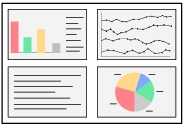
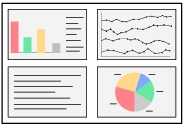
 Print....
Print....