 Print....
Print....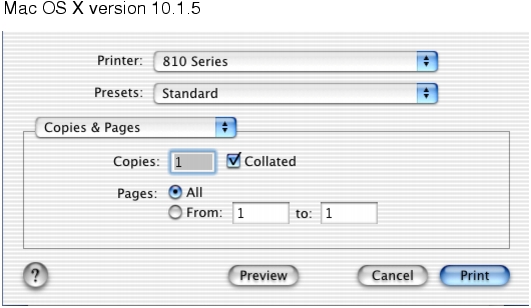
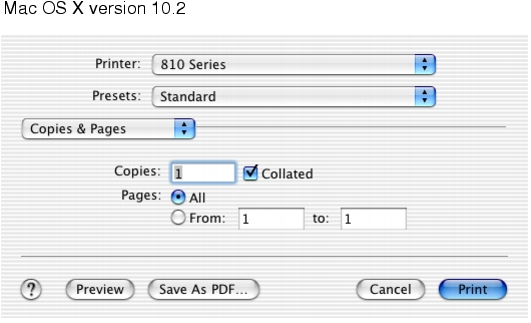
Copies & Pages | Copies | Specify the number of copies you want to print (1-999). |
Collated | Sort multiple copy jobs. | |
Pages | Print all of the pages in a document, print a range of pages, or print the current page. | |
Layout | Pages per Sheet | Print multiple pages of your document on a single sheet of paper. |
a layout direction | Print the pages of your document in a specified order. | |
Border | Print a border around each page of your document. | |
Output Options | Save as File | Print your document to a PDF format. |
Color Options | Document Color | Print your document in color and black ink. |
Black Only | Print your document in black ink. | |
Advanced Options | Print Last Page First | Print your document in reverse page order. |
Mirror | Print your document as a mirror image. | |
Automatic Image Sharpening | Reduce the blurriness of the image. | |
Quality & Media | Paper Type | Choose the paper type. You can choose from Automatic, Plain, Coated, Glossy/Photo, Transparency, and Iron-On Transfer. Your printer has a Paper type sensor that automatically detects the paper type loaded. |
Print Quality | Choose a print quality. You can choose from Automatic, Quick, Normal, or Photo. Normal print quality is recommended for most documents. Higher print quality settings result in better quality documents for some paper types, but take longer to print. | |
Printer Services | Lexmark 810 Series Utility | Get a direct link to the printer utility. |
Troubleshooting | Get a direct link to the Help Center. | |
Contact Lexmark | Get a direct link to a Web site with Lexmark contact numbers. | |
Order Supplies | Get a direct link to the Lexmark Web site. | |
Software Version | View software version on installed files. | |
Summary | View a summary of the current print settings. | |