 Using memory cards
Using memory cards Matching your card to the printer
Matching your card to the printer
 Using a PictBridge-enabled camera
Using a PictBridge-enabled camera
You can use your printer to perform many photo-printing functions, even if it is not connected to a computer:
If your printer is connected to a computer, you can save the photos to your computer, modify them, and print them. You can also perform these tasks:
Your can insert these memory cards into your printer:
Note: The adapter that came with your Memory Stick Duo or Memory Stick PRO Duo is required to use these cards.
Note: If you don't know what type of memory card you have, see Matching your card to the printer.
The card reader has two slots to accommodate these media and a small light that blinks indicating the card is being read or is transmitting data.
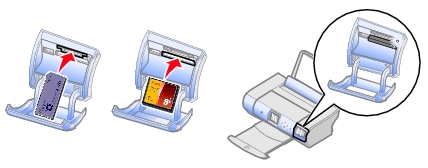
Note: Do not remove the card while it is being read.
Before you insert your memory card, consider the following information:
Note: Your printer recognizes one source for photos at a time. Insert only one digital camera memory card at a time.

Insert any of the following cards into the top slot on your printer:

Memory Stick MultiMedia card Secure Digital

SmartMedia xD Pcture Card

Insert either of the following cards into the bottom slot on your printer:
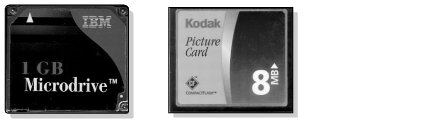
Microdrive CompactFlash (Type I and Type II)
You can connect a PictBridge-enabled digital camera to your printer and use the buttons on the camera to select and print your photos:
Note: Use only the USB cable that came with your camera.
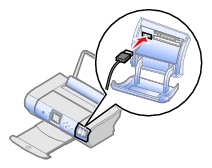
Note: Make sure the PictBridge-enabled digital camera is set to the correct mode. Refer to the camera documentation for more information.