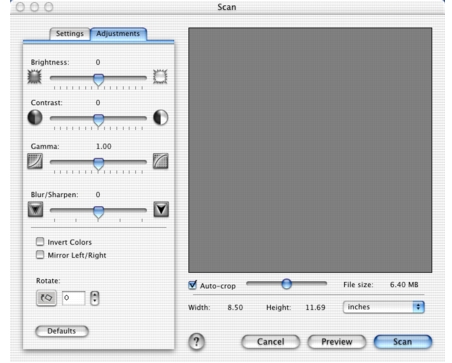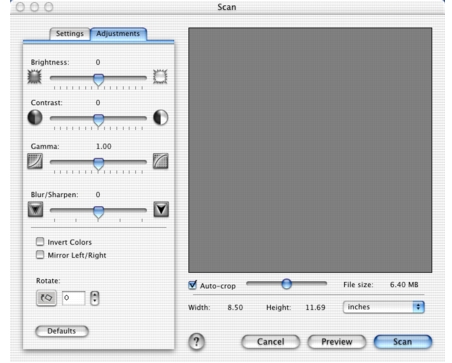Change preset scan settings
Click Preview on the Scan tab of the Lexmark All-In-One Center to customize the scan settings and enhance your scanning jobs.
To change scan settings in the Lexmark All-In-One Center:
- Open the Lexmark All-In-One Center.
-
The Lexmark All-In-One Center Main Page displays.
- On the Scan tab, click Preview.
- Go to Custom Settings and change the scan settings according to your preference. You can adjust color depth, resolution, and set a descreen option.
- Click Preview, and then select the Adjustments tab.
- Change the settings in the Adjustments tab according to your preference. You can adjust settings for brightness, contrast, gamma, blur or sharpen, opt to invert colors, mirror left or right, or rotate your image.
- Click Scan to apply your changes and scan your document.
Related Topics
Adjust scan settings on the Scan tab
Adjust color settings