 Loading paper
Loading paperPlace the paper against the right side of the paper support with the print side facing you and the top of the paper feeding into the paper support.
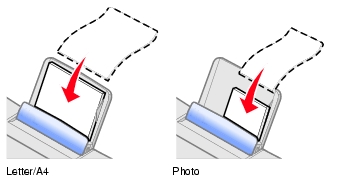
Note: Do not force paper into the printer.
Follow these guidelines when loading plain and specialty media in the paper support.
|
Load up to |
Make sure |
|
|---|---|---|
|
100 sheets of plain paper |
The paper is designed for use with inkjet printers. |
|
|
10 envelopes
|
Note: Do not load envelopes with: |
|
|
25 sheets of card stock |
||
|
25 greeting cards, index cards, postcards, or photo cards |
||
|
100 sheets of coated paper |
The coated side faces you. Note: Since photos require more drying time, we recommend that you remove each photo as it exits and allow it to dry to avoid ink smudging. |
|
|
25 sheets of photo or glossy paper |
The glossy or coated side faces you. Note: Since photos require more drying time, we recommend that you remove each photo as it exits and allow it to dry to avoid ink smudging. |
|
|
20 transparencies |
Note: Since transparencies require more drying time, we recommend that you remove each transparency as it exits and allow it to dry to avoid ink smudging. |
|
|
100 sheets of custom size paper |
Your paper size fits within these dimensions. |
|
|
Width 76 to 216 mm 3.0 to 8.5 in. |
Length 127 to 432 mm 5.0 to 17.0 in. |
|
|
100 iron-on transfers
|
Note: For best results, remove each iron-on transfer as it exits. |
|
|
20 sheets of banner paper 
|
|
|
Use your printer and your computer to perform basic or custom print jobs.
Note: For help with printing photos, see Working with digital photos.
 Print.
Print.
If you want to change print settings, continue on to the next section.
 Print.
Print.