Microsoft Windows: 32-bit vs 64-bit?
Overview
Unlike certain software applications, device drivers such as printer drivers must match the operating system architecture.
The rule for printer drivers:
- If you have a 32-bit version of Microsoft Windows, you must use 32-bit device drivers.
- If you have a 64-bit version of Microsoft Windows, you must use 64-bit device drivers.
Before You Download Your Printer Driver
Check your operating system version or "System Type" to determine whether you need a 32-bit or 64-bit printer driver. For most versions of Windows, you can determine the operating system by right-clicking your Computer icon in the start menu or desktop, and then choosing Properties from the menu, as below.
To check your operating system version:
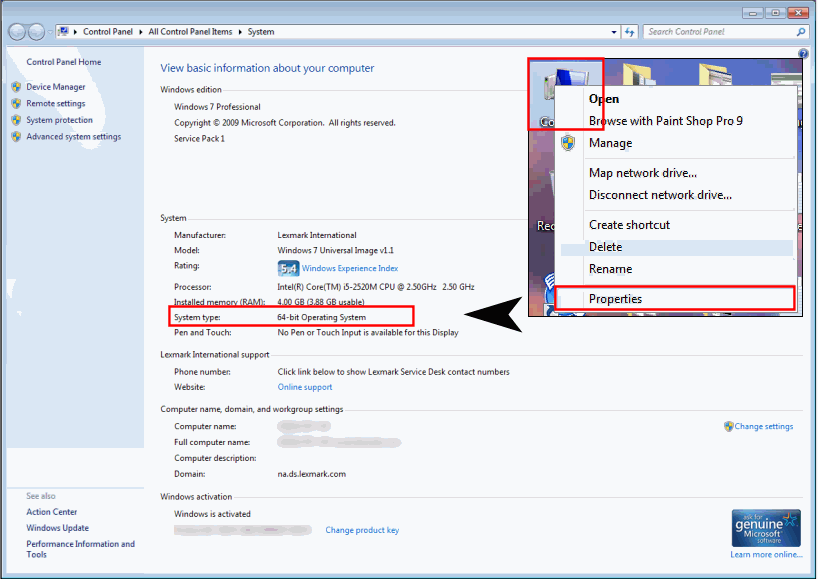
For more information, see https://support.microsoft.com/en-au/help/15056/windows-32-64-bit-faq to determine whether your computer is running a 32-bit version or 64-bit version of the Windows operating system.
NOTE: Lexmark provides third-party contact information as in this article to help you find technical support. Such third-party information may change without notice.
Incorrect Printer Driver?
Failure to identify your operating system before downloading and installing your device driver will result in operating system-generated installation errors.
For example, an attempt to install a 32-bit printer driver on a 64-bit operating system will generate this error: "Printer driver was not installed. Operation could not be completed (error 0x00000002)."
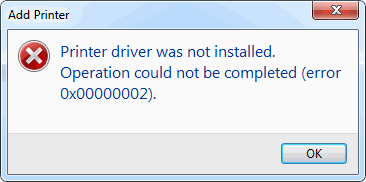
Still Need Help?
If you require additional assistance, please contact Lexmark Technical Support. NOTE: When calling for support, you will need your printer model/machine type and serial number (SN).
Please be near the products described in this article to expedite the support process and reduce call-back situations.